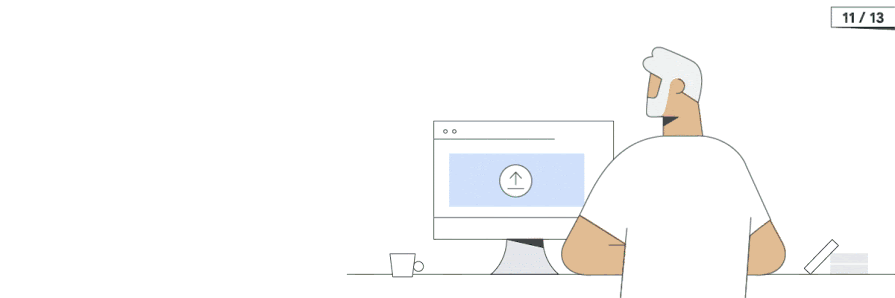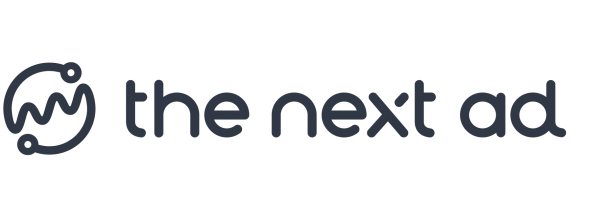3. Rejection regarding Google Policies
Google has a restricted product policy. It might result in you having issues with your advertising. For example, Google automatically refuses the marketing of goods that are unsafe, restricted by the government of the country, trademarked, etc. Google can, for example, consider any items to be hazardous, such as ammunition, switchblades, firecrackers, and many more.
How can I solve this?
Stick to the Google policies and review their policies once again. Bear in mind where you market your goods. Locally additional policies come in play. Any product you advertise needs to be legal (locally). Finally, do not fail to include the right product description and product pictures, which again, leads to a policy violation.
Good to know
It happens that the Google automated violence checker reports your account or campaigns to not be matching their policies whilst you are sure you meet all the requirements. Simply submit the suspension form to the Google team. They will get back to you shortly.