Product
Strategy
How And Why To Use The Facebook Pixel
Mar 12, 2019
Strategy
Mar 12, 2019
Do you wonder what adverts are most successful, how people consume your content and how to deliver relevant ads to your customers? Reading this blog will help you setting up your Facebook Pixel (without having to rely on developers) and thus finding an answer to these questions.
The Facebook Pixel is a piece of code that you place on your website, allowing you to monitor conversions from Facebook ads, optimise ads, build targeted audiences for future adverts and retarget people who have previously interacted with your website. The Facebook Pixel works by dropping a cookie that will track visitors on your website so you can reach out to them later, also known as retargeting.
Once you advertise to people that have been on your website, you can also use the Facebook Pixel to track their behaviour when they’re back on your website. This, in turn, helps you find out what advertisements are most effective, whilst allow you to target audiences with increased relevance.
The Facebook Pixel has the power to provide you with vital information that you can use to create better Facebook ads, as well as offering you the opportunity to target your audiences more relevantly and accurately. By allowing the pixel to track the actions that are taken on your website after entering through a Facebook ad, your ads can be built to reach consumers who are more likely to make a conversion.
Not using Facebook ads yet? Even that’s not an excuse to not use a pixel! Just install the Facebook Pixel on your website and start collecting data as soon as possible so you can be ready to go when creating and launching your Facebook ads.
The same can be done for Instagram ads, just place the pixel on your website before launching your ad on Instagram.
Imagine someone clicks on your link ad, ends up on your website and buys one of your products. This will lead the Facebook Pixel to trigger and report the action that has just taken place. Thanks to the Facebook Pixel you’ll know when a customer took an action after seeing your Facebook advertisement. This way, you’ll also be able to reach this particular customer again by using a Custom Audience.
It goes without saying that once more and more conversions happen on your website, Facebook will automatically get better at delivering your adverts to people who are more likely to take action. This is known as conversion optimisation, something that we are quite good at using smart algorithms.
Of course, the Facebook Pixel isn’t just there to help you target customers who have already completed a purchase from you before. It can also help you target shoppers that have shown an initial interest in one of your product by clicking on the ad and viewing it. Some may have even gone as far as adding the product to the cart, before deciding to abandon it and cancelling the purchase.
Since the pixel is monitoring every action taken on your website, you’ll be able to easily discover which products have attracted interest from shoppers. By collecting the information of all interested page visitors from your Facebook ad, you’ll be able to start efficiently retargeting them.
Luckily, the Facebook Pixel also measures cross-device conversions. Imagine your customer sees an ad for a product on the mobile phone while in line at a bank. Will your customer immediately make a purchase on the phone? Most probably not. But maybe your customer goes back to the office later that day and buys the products on the computer. Such cross-device conversions are becoming increasingly common as people move between their phones, tablets and desktop computers to interact with businesses. Thanks to the Facebook Pixel, you can keep track of the audience even when they are using different devices such as desktop computers and mobile phones. For example, you can track an audience that clicked on an ad on their iPhone but then later converted on desktop – and the other way round.
You can create and implement the Facebook Pixel from the Ads Manager:
Keep in mind that there is only one Facebook Pixel per account but you can add several events to the Pixel on different kinds of pages. Make use of the Pixel Helper, a tool that helps you validate your Facebook Pixel. With this tool, you can verify if your Pixel works properly, troubleshoot common problems and learn how to improve performance.
Need some more help setting up your Facebook Pixel? Click here.
After creating your Facebook Pixel in the Ads Manager, you’ll be ready to start using the Pixel for your campaigns with The Next Ad!
When creating your campaign with The Next Ad, you’ll find the ‘Goal Specific’ section under Campaign Settings. Here you will find all the Facebook Pixels that you have previously imported, with a button allowing you to further import any other conversion pixels that you have created.
Select the pixel(s) that you would like to use for your campaign, choose the Event type and click ‘Next’.
That’s it!
If you place the entire Pixel base code on every page of your website, you won’t miss any action taken on your website.
Place *standard events on the pages that matter to your business. It’s super handy if you track your customer’s journey from viewing product pages all the way up to a purchase. This way, you can measure and optimise your adverts for the conversions that mean the most to your business. You can also implement custom conversions for events specific to your business.
Standard events within the Facebook pixel code allow you to track & optimise for conversions, and build audiences. You simply need to copy the code for the type of event you want and use it to modify the Facebook pixel code on the relevant page. Here is an overview of standard events and their website actions:
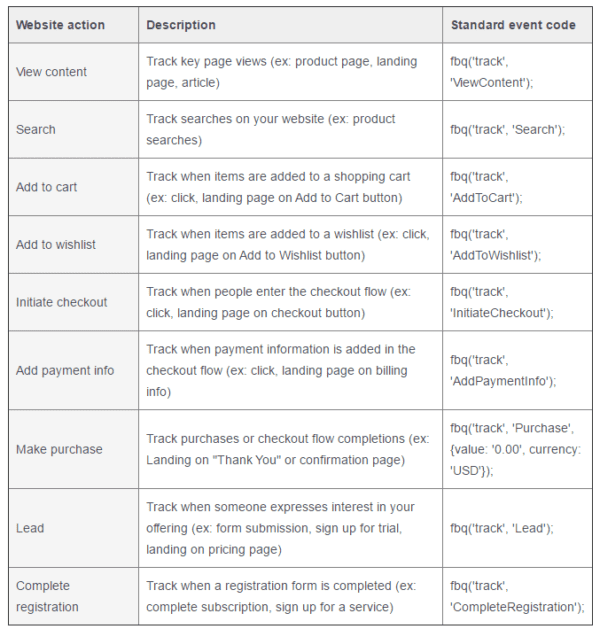
In order to retarget customers who have previously interacted with your website/app or expressed an interest in a product/service you offer, you’ll have to select these 3 events:
Note: For the purchase event, you may change the value and currency of the conversion to better reflect your sale.
Keep checking your Facebook Pixel on your website using the Facebook Pixel Helper as an extension in Chrome. Then you can easily check the Pixel ID and the events that are being tracked on the page(s). If your website is powered by an e-commerce platform such as BigCommerce, Magento or Shopify, Facebook makes it easy to install the Facebook Pixel, create a product catalogue and run dynamic adverts.
Do you have a separate mobile website? If yes, you should place the Pixel on there too. We can track conversion data across devices and let you know when people view your adverts on one device but convert on another.
You’ve probably already noticed that the conversion numbers reported from Facebook don’t match the conversions reported by Google Analytics. It’s not a matter of which data is accurate or whether it’s right or wrong. It’s a case of being aware of how different tracking methods are being implemented.
The Facebook Pixel will make advertising on Facebook much more effective. Not only will you know exactly who you’re advertising to, but you will also get a better understanding of how your campaigns are performing. With the Facebook Pixel you can:
Having read this blog, the Facebook Pixel doesn’t seem so terrifying as it did before, right? In fact, making use of the Facebook Pixel should provide you with more advantages and pleasure than disadvantages and anxiety. Refer to this blog in your moments of confusion and despair. We’re more than happy to make your life easier and help you take your social campaigns to the next level and beyond!